We’re excited to introduce the new and improved End User Portal (EUP), designed with a fresh look, enhanced features, and a smoother user experience!
To get started, you’ll need to reset your password. Follow the simple steps below to regain access:
Step 1: Access the Portal
- Visit www.portal.herotel.com
- Or, go to www.herotel.com and click on “My Account”
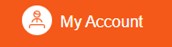
Step 2: Reset Your Password
- Click on “Forgot Password? Click here” on the login screen
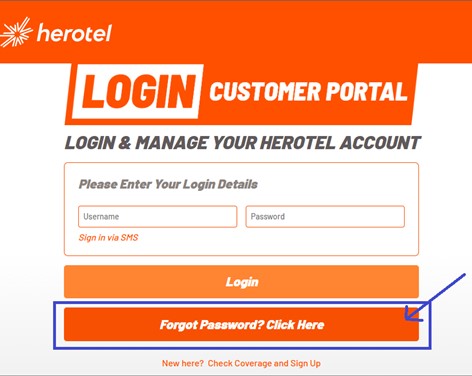
- Select “RESET PASSWORD”
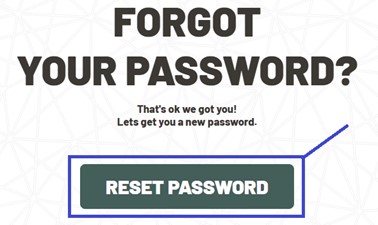
Step 3: Enter Your Account Details
- Use your Account Code as your username
- Click “RESET PASSWORD”
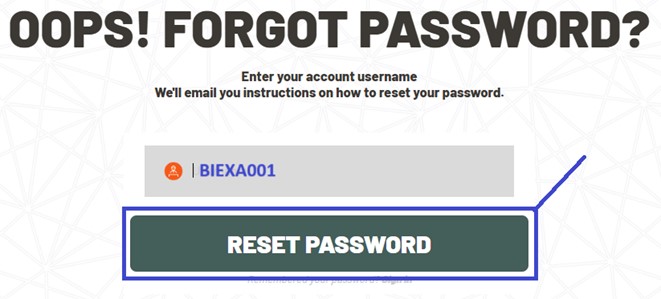
Step 4: Check Your Email
- The primary contact linked to your account will receive an email with instructions to reset your password
Step 5: Set Your New Password
- Enter and confirm your new password
- Your password must be at least:
✅ 8 characters long
✅ Include at least 2 uppercase letters
✅ Include at least 3 lowercase letters
✅ Include at least 2 numbers
✅ Include 1 special character
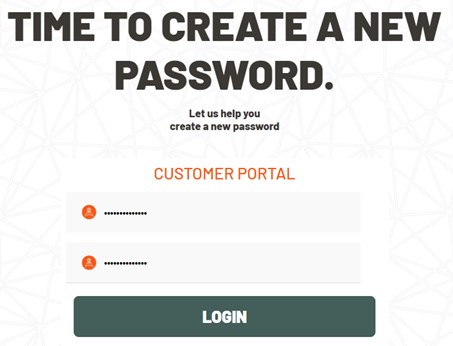
Step 6: Log In and Explore
- Use your Username and new password to log in
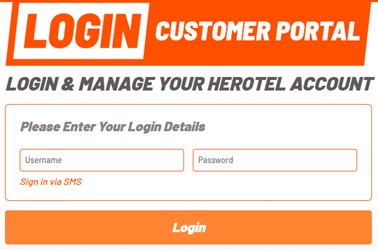
- Once logged in, you’ll see the portal home page, where you can manage your account with ease!
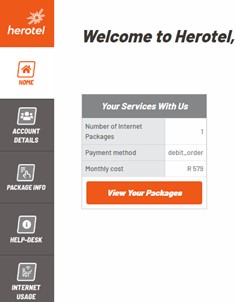
Should you need any assistance, please reach out to us!